 |
 |
|
|
Glowing Sphere II
This Tutorial will tell you how to create a glowing sphere like the one used in the intro of this site. This sphere can be used with a light background. Another Glowing Sphere tutorial is also available. It can be used with a dark backround. Step 1 : Create a new document having White or light background in Fireworks. Take any value for height and width for the stage. Draw a circle using the Ellipse Tool (U). Set the width and height to 160 in the properties manager, fill to Radial, from #33FF00 to #000000 and position the center of the fill so as the image looks like this. 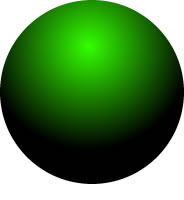 Step 2 : Draw another smaller ellipse over the one we have drawn. Apply Fill Category 'Radial' and fill colors from #FFFFFF to transparent and position the center of it at almost the top of the shape as shown here. 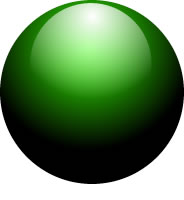 Step 3 : Now we make the shadow for the sphere. Draw a small ellipse with fill color #00000, solid and right click on it, select 'Arrange -> Sent to back'. Select it and apply Gaussian Blur from ' Filters -> Blur -> Gaussian Blur '. Set the blur value to 10 and click OK. Set the transparency of the shadow layer to about 60 so that it would look natural. Now position the shaddow below the sphere so that it looks perfect. 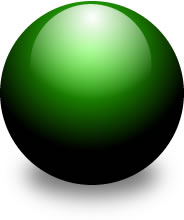 That is it, you have created a glowing sphere which has a 3D look and feel. Change the fill of the sphere to create a sphere of your own color. |
||||||||||||||||
|
|